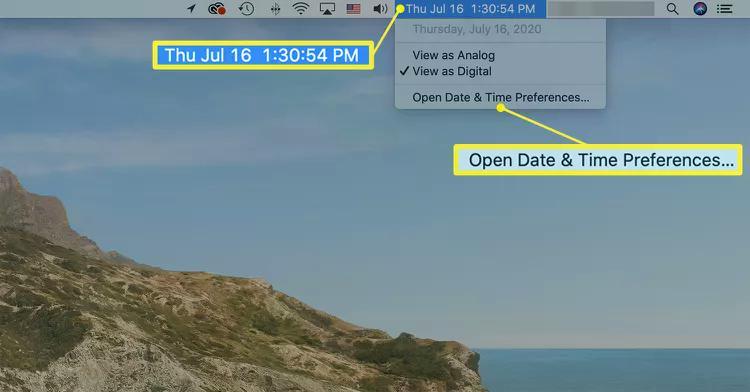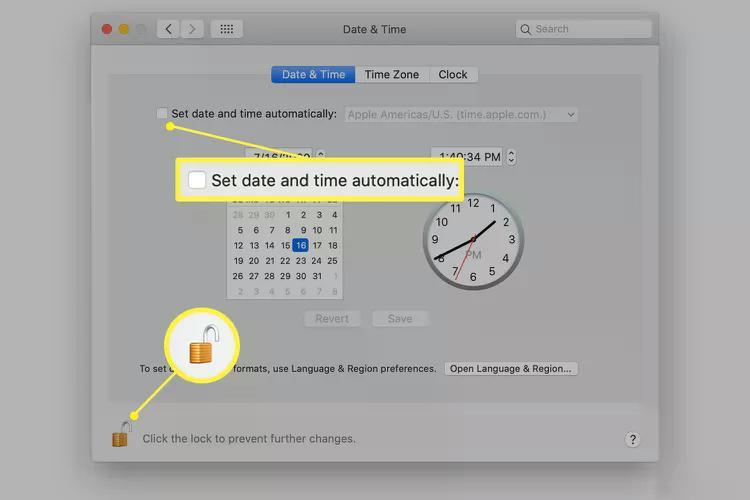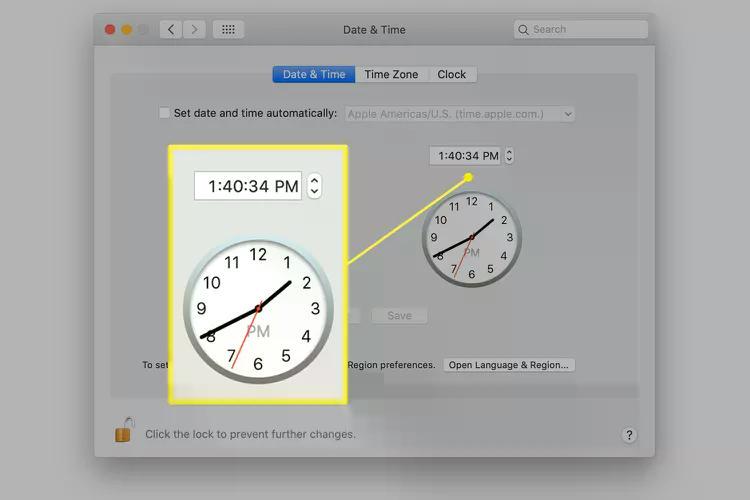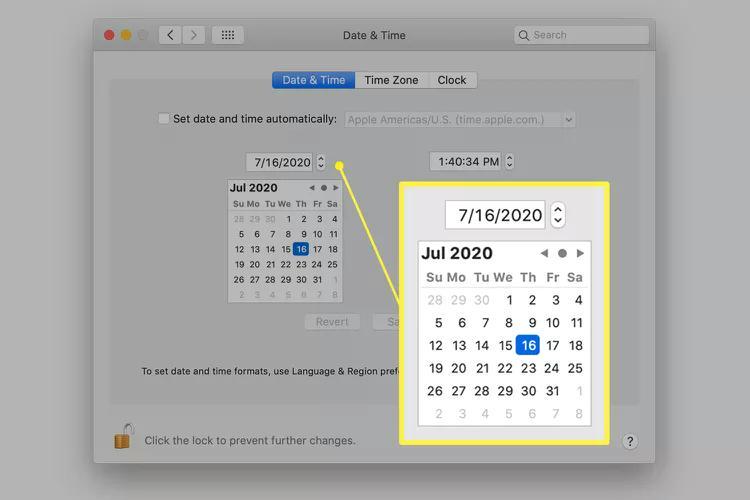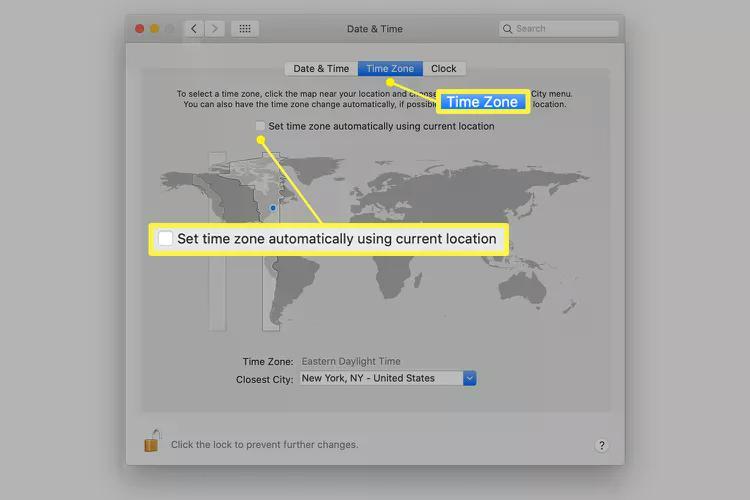I'm not sure if this will help but I found these solutions.
In regular bootup, you can run sntp -sS time-a.nist.gov and may get an error like kod_init_kod_db(): Cannot open KoD db file /var/db/ntp-kod: No such file or directory, but the date and time actually will update properly. If you try that command in recovery mode, though, the date and time will not update.
Similarly, in regular bootup, you can run systemsetup -setusingnetworktime off && systemsetup -setusingnetworktime on to resync the date/time, and that totally works. In recovery mode, there is no systemsetup command.
So what do we have left in recovery mode?
You can use the date command to set the command manually. Just keep in mind that booted into regular mode, you’re usually going to see the date/time in your local time zone, whereas you’ll see the date/time in UTC when booted into recovery mode.
To update the time to, for example, 2:25pm PDT (so 9:25pm UTC) for June 3, 2020, you’d run a command like this in recovery mode:
date 0603212520
That’s 06 (June) 03 (the date) 21:25 (9:25pm on a 24-hour clock) 20 (the year, 2020).
And this
How to Change the Date and Time on a Mac Manually
What to Know
Select the Time > Open Date & Time Preferences > Date & Time and clear Set date and time automatically.
You may need to select the Lock at the bottom of the screen and enter your Mac password to make changes.
To change time zones, select Time Zone tab > clear Set time zone automatically checkbox.
This article explains how to change the date and time on
You must be registered for see links
Catalina (10.15) through macOS Sierra (10.12).
How to Set the Date and Time on Your Mac Manually
When you start your Mac for the first time, macOS prompts you to select your time zone. It then sets the date and time automatically based on this setting. If you travel or want to reflect a different time zone for work, you can change the date and time on your Mac manually.
Complete the following steps to change the date or time on your Mac desktop or laptop.
Select the time indicator at the right side of the menu bar to open a drop-down menu. Then, click Open Date & Time Preferences.
- You can also open Date & Time preferences for all macOS versions, including Big Sur, by selecting System Preferences in the Dock and then selecting Date & Time.
- In the Date & Time tab, clear the check box next to Set date and time automatically. You may need to unlock the lock at the bottom of the screen and enter your Mac password to make changes.
Select the clock face and drag the clock hands. Or, select the up and down arrows next to the time field above the clock to change the time.
To change the date, select the up and down arrows next to the date field above the calendar or choose a date on the calendar.
If you want to change time zones, select the
Time Zone tab. Clear the check box beside
Set time zone automatically using current location and then select a time zone on the map or use the menu beneath the map.
Click the padlock when you are finished to prevent unauthorized changes.
^^^^^^^^^^^^^^^^^^^^^^^^^^^^^^^^^^^^^^^^^^^^^^^^^^^^^^^^^^^^^^^
I hope this will be of some help.